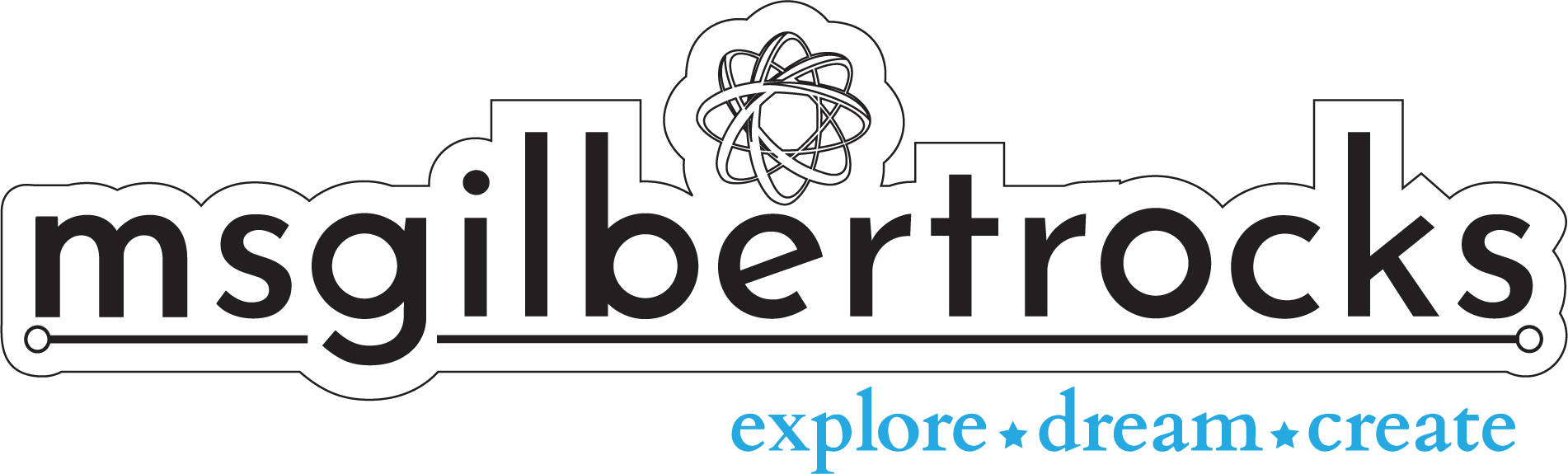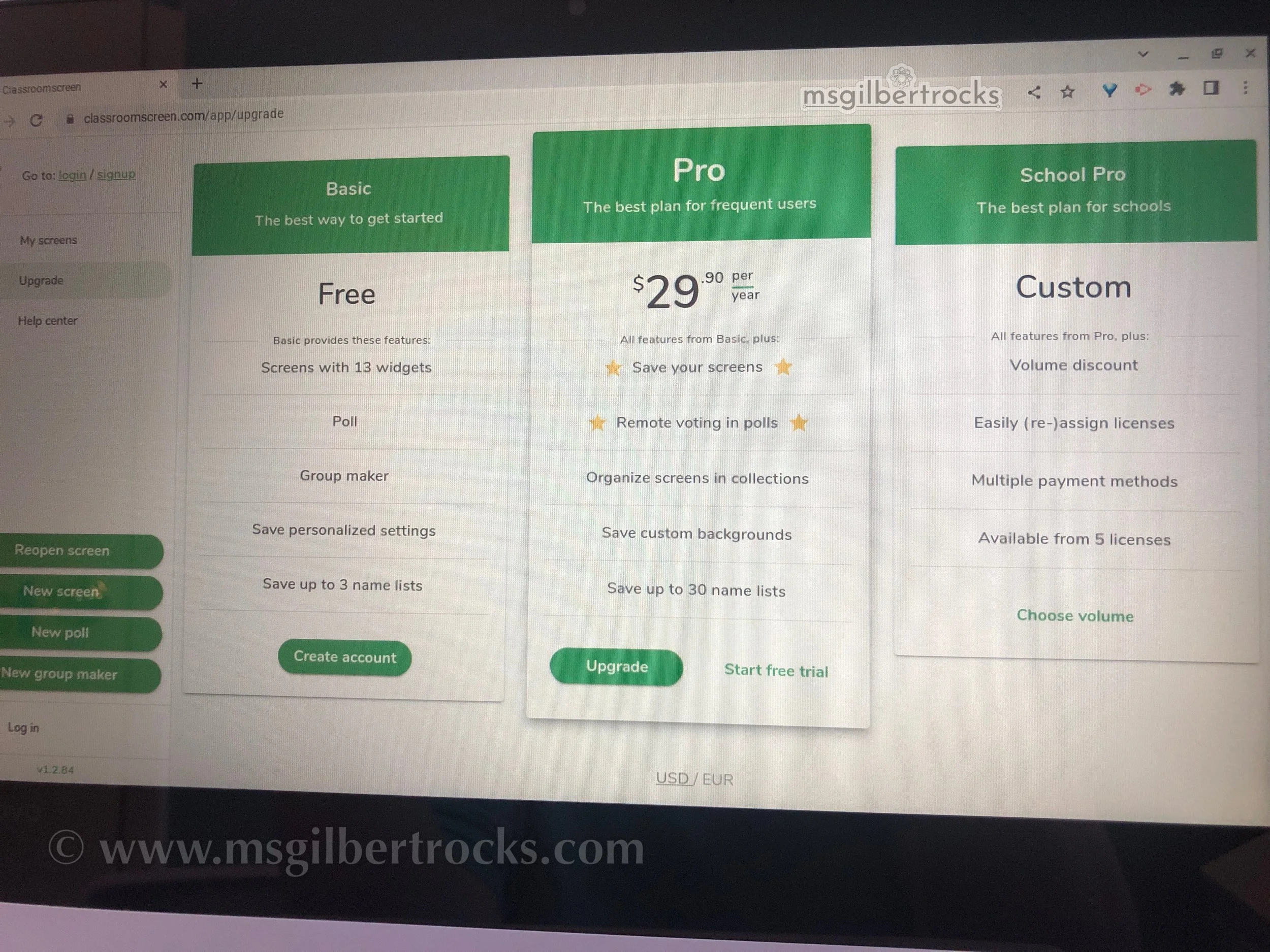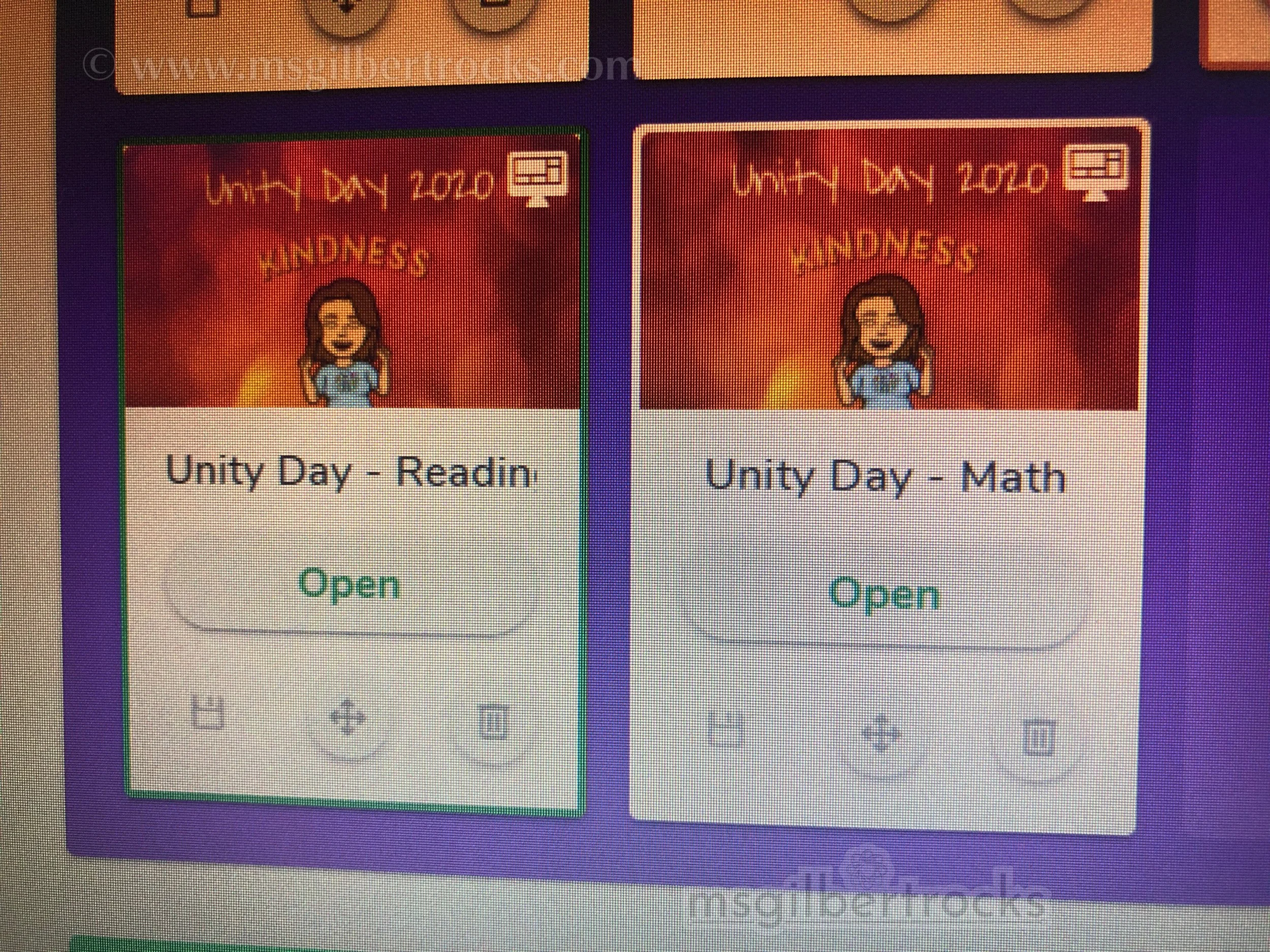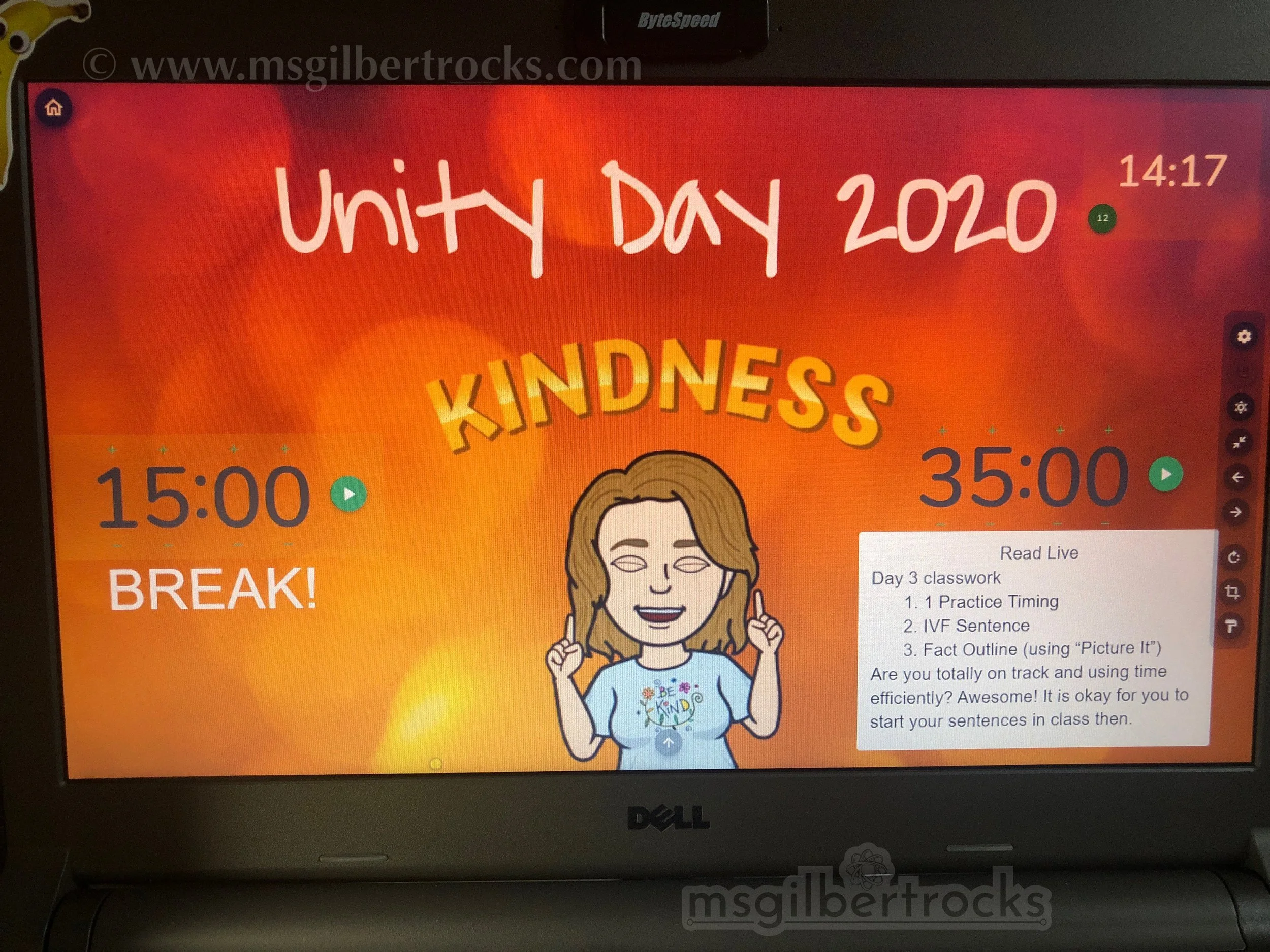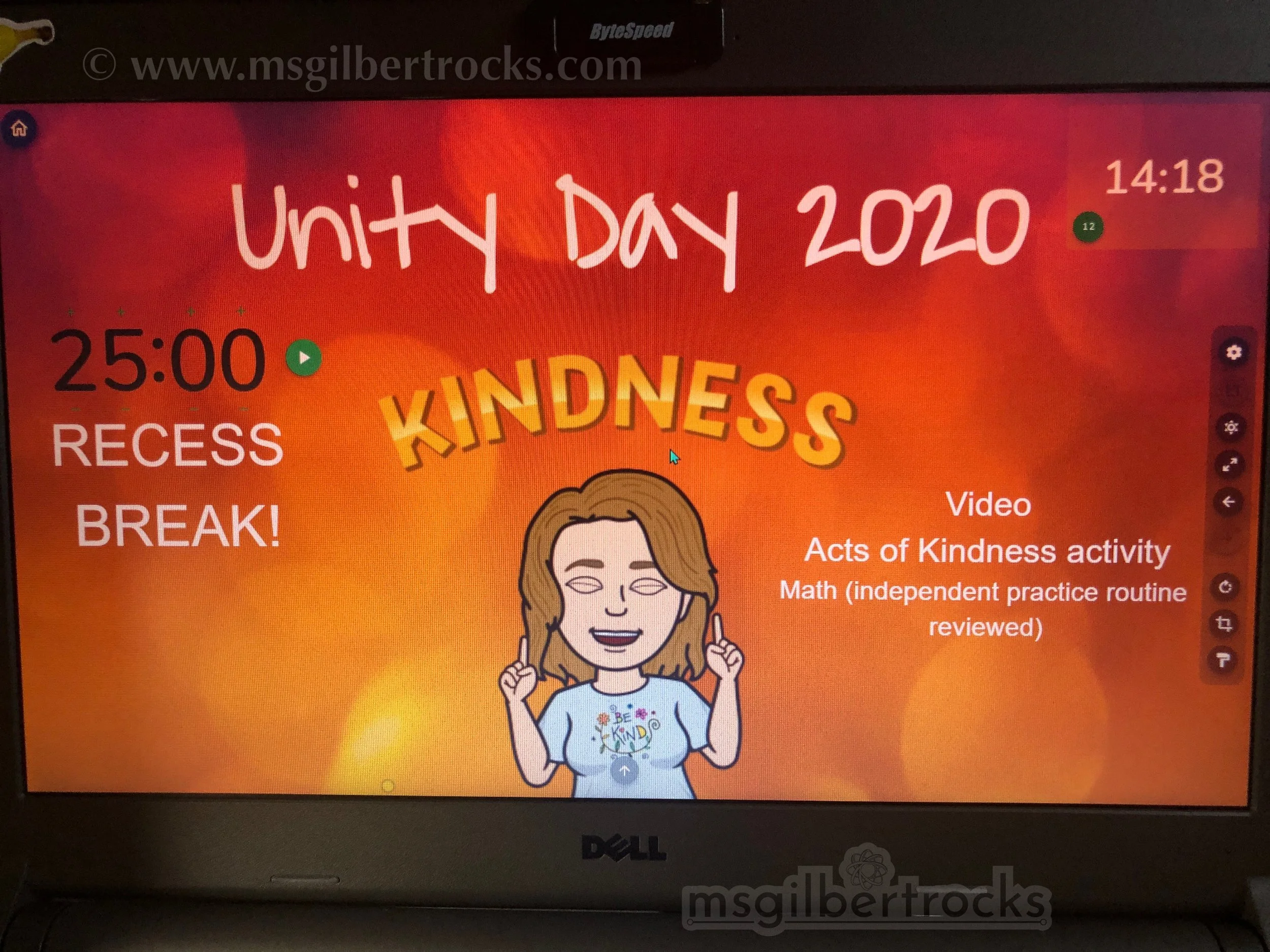Try This: Classroomscreen
When I was first introduced to Classroomscreen years ago, it was already a useful website to use when projecting your screen in the classroom. As an Instructional Technology Coach I was able to share the website with an even greater number of teachers. The variety of widgets that are frequently used tools in the classroom continued to help me when I returned to the classroom in my most recent position. Over the years it has grown and improved with teacher feedback, and it continues to be an extremely useful resource that all teachers should have in their tech toolbox.
Internet School
Teaching online presents a plethora of challenges, even for the most tech-savvy, seasoned veterans. Since March of 2020, I have referred to what I do as teaching Internet School. It has been quite the journey since the pandemic started. As a teacher providing full-time virtual instruction to a group of students who are also better served online this year (2020-2021), Classroomscreen has been an awesome resource to keep us all on track throughout our live sessions each day. Everything from the daily schedule, agenda, time, and countdown timers…all in one place! The outstanding part is that I have had the added bonus of being able to test out features through a beta program this year. I am excited to see all of the premium features from their paid service and also test out new features that are in the works.
Paid vs Free
There is a lot to love about the free option that Classroomscreen offers teachers. You can view the comparison at this website and sign up for an account (free or paid) to keep some of your customized settings/lists. While you are limited with the free account (no saving screens!), you do not even need to sign up/have a log in if you want to use the application on-the-go without any saved features. You can simply go to the website (https://app.classroomscreen.com/) and access the widgets/set up a screen any time you need one.
If you are like me and enjoy the convenience of saving screens for re-use, the paid option may be a good fit for you. The plan is only about $30 per year and they even have custom quotes available for districts that would give volume discounts.
Below are some photos and a video clip showing some of the custom features I used in the paid account. I particularly enjoy having my screens for each day/live class session with the break timers ready to go and any other specific notes for each day’s schedule.
Regardless of which option you choose, you have access to the widgets (change the background, random name picker, dice, sound level visual, media for uploading images/video, QR code, drawing tool, text boxes, work level visuals like quiet time vs. group work, traffic light, timer, stopwatch, clock, and calendar. Widgets are found at the bottom of the page and you can even hide the menu bar with widgets if you prefer to have more screen real estate without the menu showing. Saving screens is a pro feature, but is definitely worth the cost if you find yourself typing the same information over and over when you set up your screens. Additionally, you can upload your own photo (see examples below) as a background. This is an option in the free version as well. A nice feature is the ability to make the background of some widgets transparent so they fit nicely on a custom background. In the examples below, there are timers, a clock, and a text box with transparency added as well as a text box with the default white background.
While I was provided access to the paid “pro” account for free this year, this is my honest review of features. I included notes about the free version as well. I highly recommend this classroom tool for anyone looking to display information in a visual/accessible way. Don’t forget to find a balance of information presented because it can also become visual noise and be hard to identify important pieces. Give the free version a try and see what works for you…then consider adding a paid account (single teacher or a district plan) if you know it would be helpful to save screens/name lists etc. that is only available to paid accounts. Let me know how you use your screens and be sure to tag Classroomscreen on social media too! You can find me @msgilbertrocks on Instagram and Twitter and Classroomscreen as @classroomscreen on Instagram and Twitter.